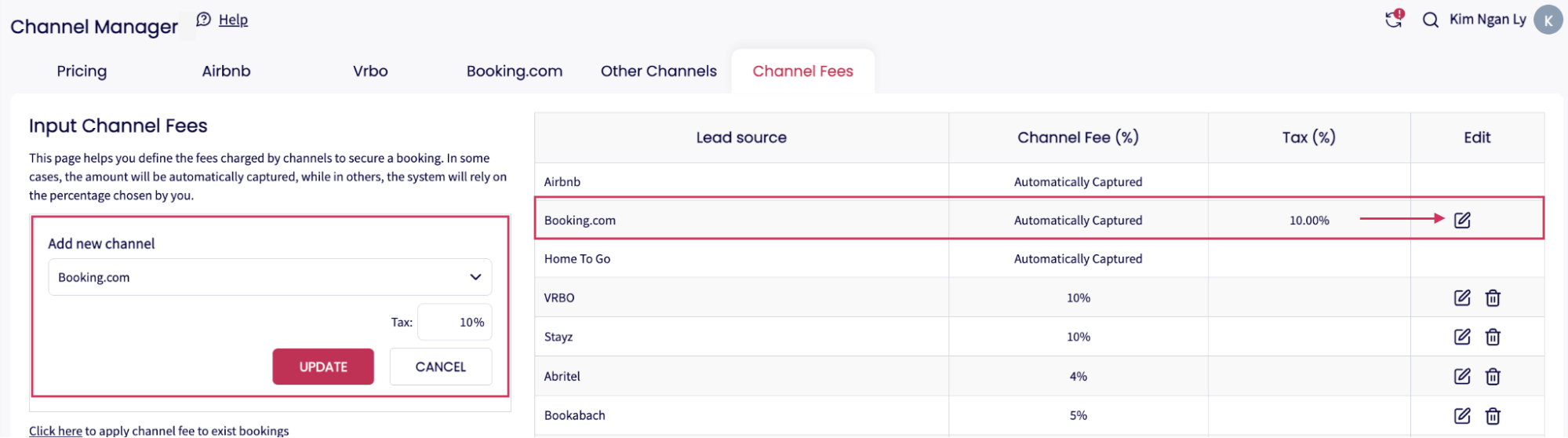Introduction
When working with third-party booking platforms like Airbnb, Booking.com, or VRBO, each platform typically charges a commission or service fee for confirmed reservations. These fees directly impact your revenue and owner statements, so it's critical to account for them accurately.
GuestWisely’s Channel Manager gives you complete control over how these channel fees are defined, tracked, and applied across your reservations. Whether fees are automatically pulled from the channel or entered manually, the system ensures your reporting, accounting, and owner statements reflect net values - after fees are deducted.
Where to access Channel Fees
To manage your channel fees, go to the Channel Manager in your GuestWisely dashboard, from the left side navigation. Click the "Channel Fees" tab.
You will be taken to a table where all lead sources are listed, along with their associated commission percentages and settings.
How to use the Channel Fees Page
In the table under “Lead Source” you’ll see all channels currently recognized by your system.
If a channel’s fee is "Automatically Captured", it means GuestWisely receives this data directly via API. And you don’t need to modify the percentage.
Example: Airbnb, Booking.com, HomeToGo.
If not, you’ll see a manually set percentage, such as 10% or 12%. You can modify the percentage per your needs.
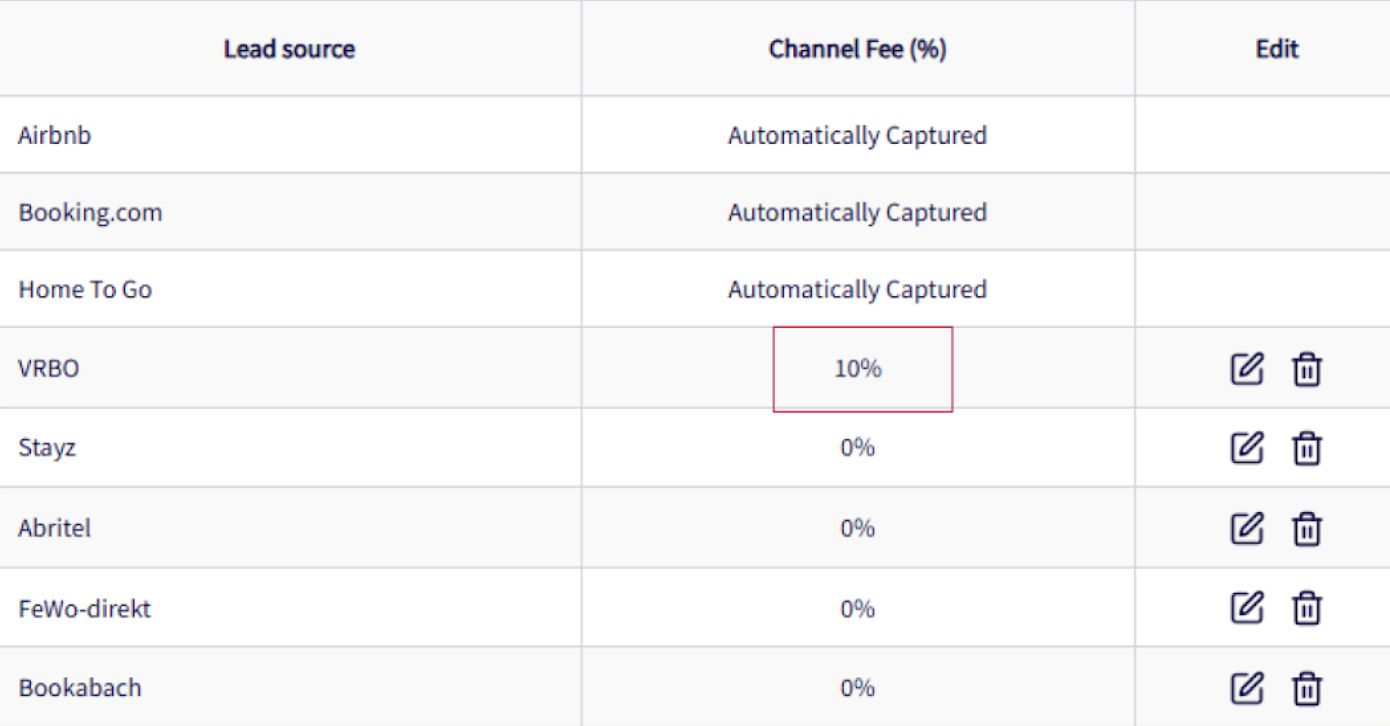
These fees will automatically be subtracted from gross booking revenue in your reporting and accounting tools.
How to edit or remove an existing fee
Keeping your channel fees accurate is crucial for clean financial data. If a fee percentage changes or needs correction, you can easily update or delete it:
To modify the channel fees, can click the Edit icon to modify the percentage in the left box then click > Update.
To delete, click the trash icon to remove the fee entry.
Adding a new channel fee
If you're working with a new OTA or booking source that isn't currently listed, you can easily add it:
Select the desired channel (e.g., Expedia).
Enter the commission percentage (e.g., 10%).
Click Add Channel.
The newly added channel will now appear in the main table, and its fee will be included in all relevant reports and statements going forward.
New Booking.com Tax Configuration
You can now configure taxes to be applied on top of the channel fees received from Booking.com, ensuring that financial records reflect the full cost of these fees. Booking.com provides channel fees before taxes, so this setting allows the correct tax amount to be added directly within the channel configuration. This ensures that the total fee-channel fee plus tax-is accurately calculated and displayed throughout the system, including in the owner statement and all other areas where channel fees are used.
Example:
Booking amount: 1,000
Channel fee received from Booking.com: 100 (before tax)
Tax rate: 10%
Actual cost of the channel fee: 110
By entering “10” as the tax amount, the system automatically applies the correct total fee wherever channel fees appear.
You can add your Booking.com tax by going to:
Channel Manager > Channel Fees.
Next to the Booking.com row, click on Edit.
In the left-side settings panel, you can now specify the tax rate to add on top.
Click Update to save the tax.
Retroactively applying Channel Fees to past Bookings
If you’ve just added or modified a fee but want it to apply to previous reservations (not just future ones), GuestWisely gives you the option to update historical data. To do this:
Click the link "Click here to apply channel fee to existing bookings".
The system will retroactively apply your defined fee to any matching historical reservations.
How to create the lead source
Sometimes, a booking source (such as a local agency or a niche OTA) may not appear in the default channel list. In this case, you’ll need to manually create it as a Lead Source in the system before assigning a channel fee. To create a new Lead Source:
1. Click on the lead source icon in the message panel in the Reservation Manager page.
2. Then click the “+” to create a new source.
3. Enter the name of the OTA or source and upload logo image (optional) (e.g., Expedia, MyLocalAgent), then save.
Once the lead source is created:
The system will automatically sync it to the Channel Fees section.
You can then return to Channel Manager > Channel Fees, locate the new source in the dropdown, and assign a fee percentage as usual.
This ensures your reporting stays accurate across all booking origins, including non-integrated or custom sources.
Channels Fees is a key component of the Channel Manager. Learn more about the Channel Manager here.
Was this article helpful?
That’s Great!
Thank you for your feedback
Sorry! We couldn't be helpful
Thank you for your feedback
Feedback sent
We appreciate your effort and will try to fix the article